Runway
Runway API Node Image Generation ComfyUI Official Example
This article will introduce how to use Runway nodes in ComfyUI for text-to-image and reference-to-image generation
Runway is a company focused on generative AI, providing powerful image generation capabilities. Its models support features such as style transfer, image extension, and detail control. Currently, ComfyUI has integrated the Runway API, allowing you to directly use the related nodes in ComfyUI for image generation.
In this guide, we will walk you through the following workflows:

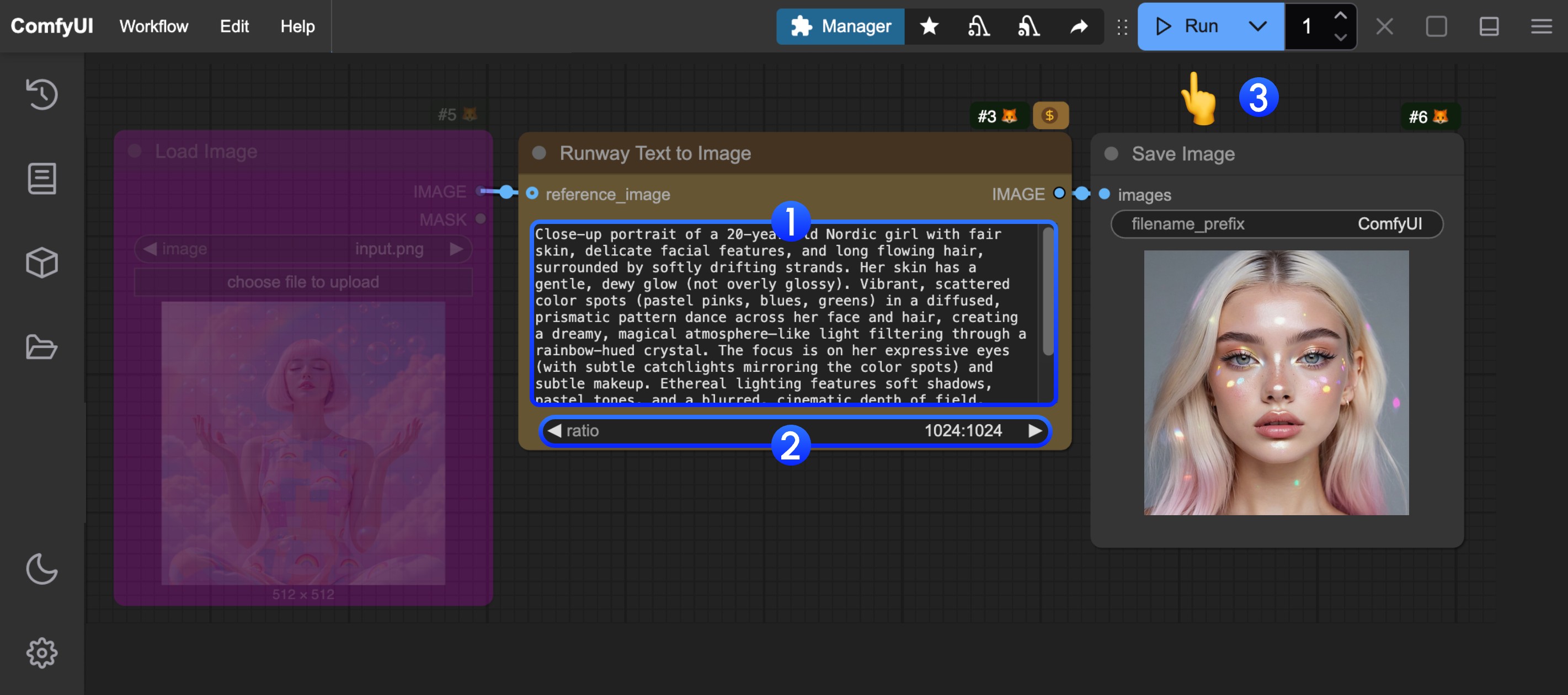 You can refer to the numbers in the image to complete the basic text-to-image workflow execution:
You can refer to the numbers in the image to complete the basic text-to-image workflow execution:
 Download the image below for input
Download the image below for input

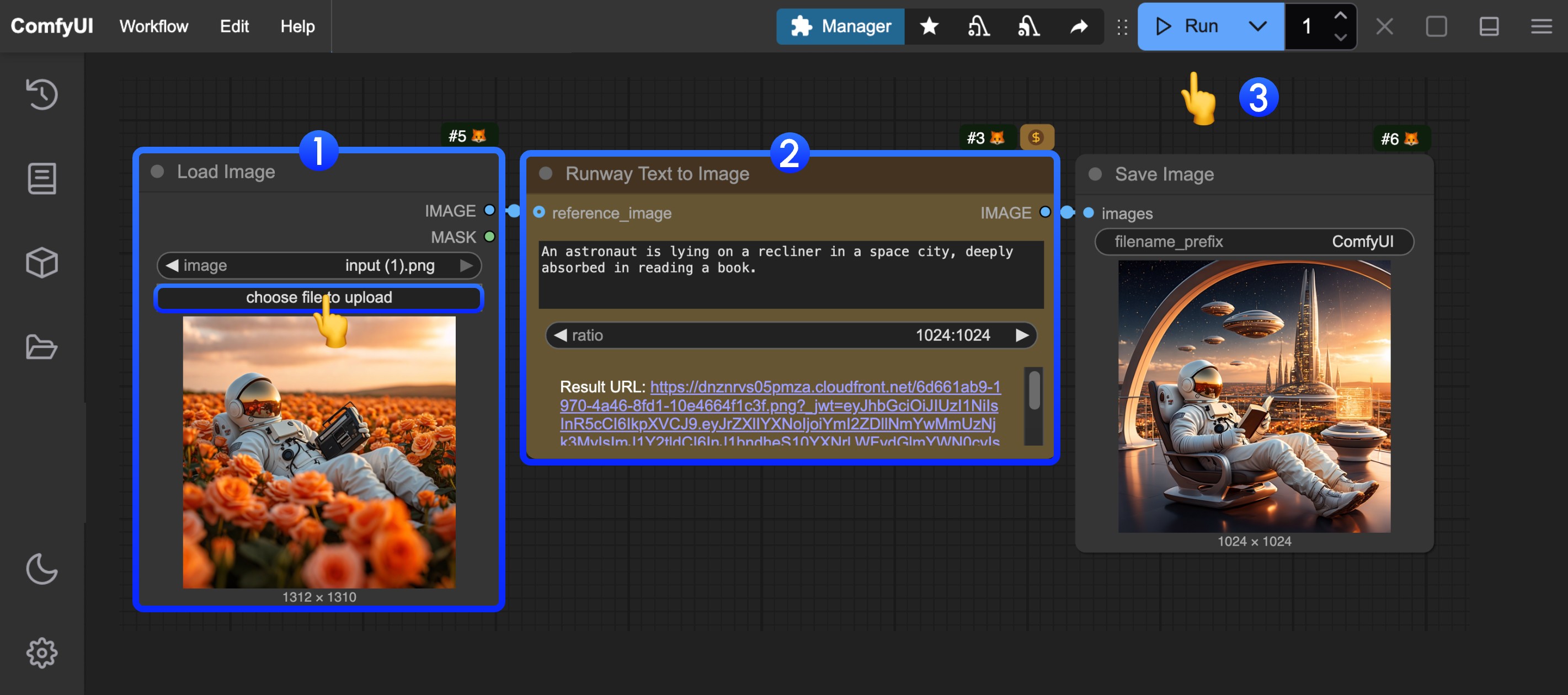 You can refer to the numbers in the image to complete the basic reference-to-image workflow execution:
You can refer to the numbers in the image to complete the basic reference-to-image workflow execution:
- Text-to-image
- Reference-to-image
To use the API nodes, you need to ensure that you are logged in properly and using a permitted network environment. Please refer to the API Nodes Overview section of the documentation to understand the specific requirements for using the API nodes.
Make sure your ComfyUI is updated.Workflows in this guide can be found in the Workflow Templates.
If you can’t find them in the template, your ComfyUI may be outdated.(Desktop version’s update will delay sometime)If nodes are missing when loading a workflow, possible reasons:
- Not using the latest ComfyUI version(Nightly version)
- Using Stable or Desktop version (Latest changes may not be included)
- Some nodes failed to import at startup
Runway Image Text-to-Image Workflow
1. Workflow File Download
The image below contains workflow information in itsmetadata. Please download and drag it into ComfyUI to load the corresponding workflow.

2. Complete the Workflow Execution Step by Step
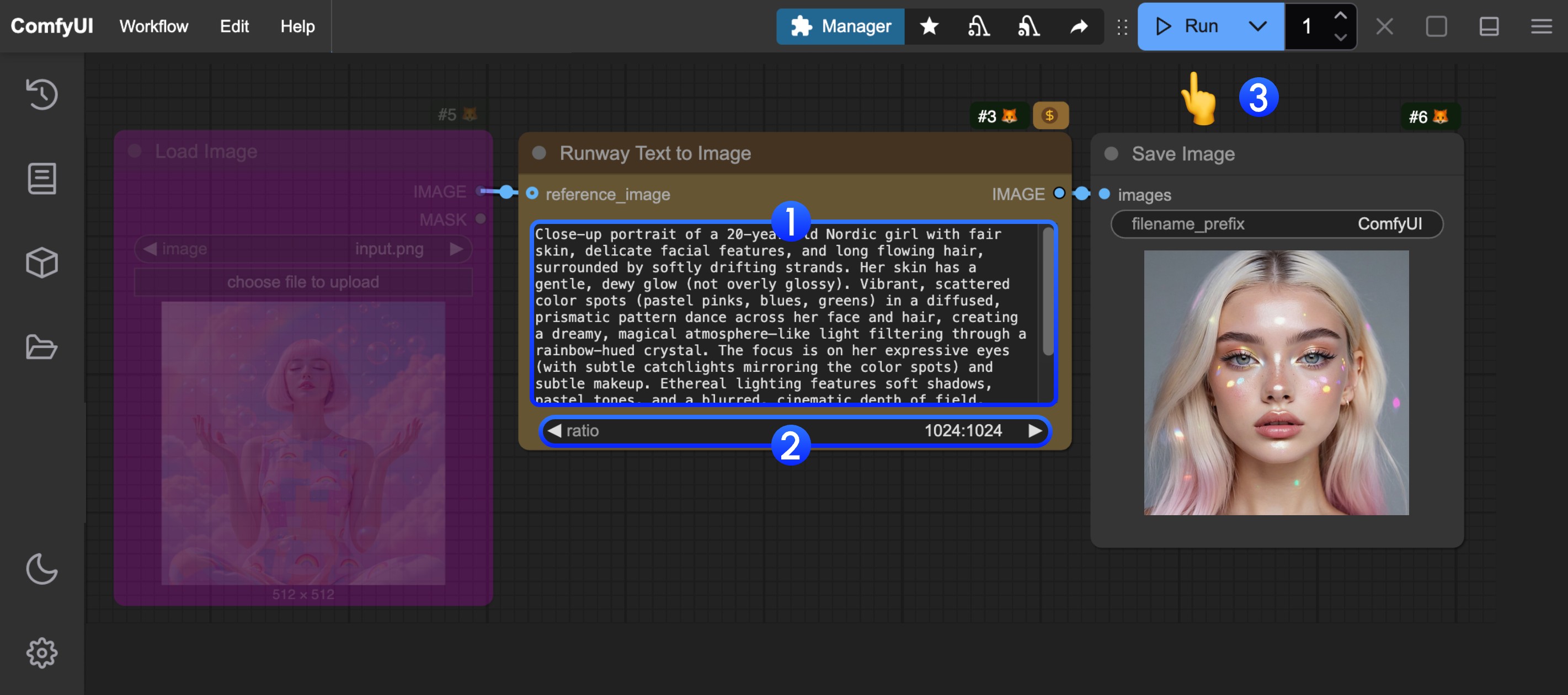 You can refer to the numbers in the image to complete the basic text-to-image workflow execution:
You can refer to the numbers in the image to complete the basic text-to-image workflow execution:
- In the
Runway Text to Imagenode, input your prompt in thepromptfield - (Optional) Adjust the
ratiosetting to set different output aspect ratios - Click the
Runbutton, or use the shortcutCtrl(cmd) + Enterto execute image generation. - After waiting for the API to return results, you can view the generated image in the
Save Imagenode (right-click to save). The corresponding image will also be saved to theComfyUI/output/directory.
Runway Image Reference-to-Image Workflow
1. Workflow and Input Image Download
The image below contains workflow information in itsmetadata. Please download and drag it into ComfyUI to load the corresponding workflow.
 Download the image below for input
Download the image below for input

2. Complete the Workflow Execution Step by Step
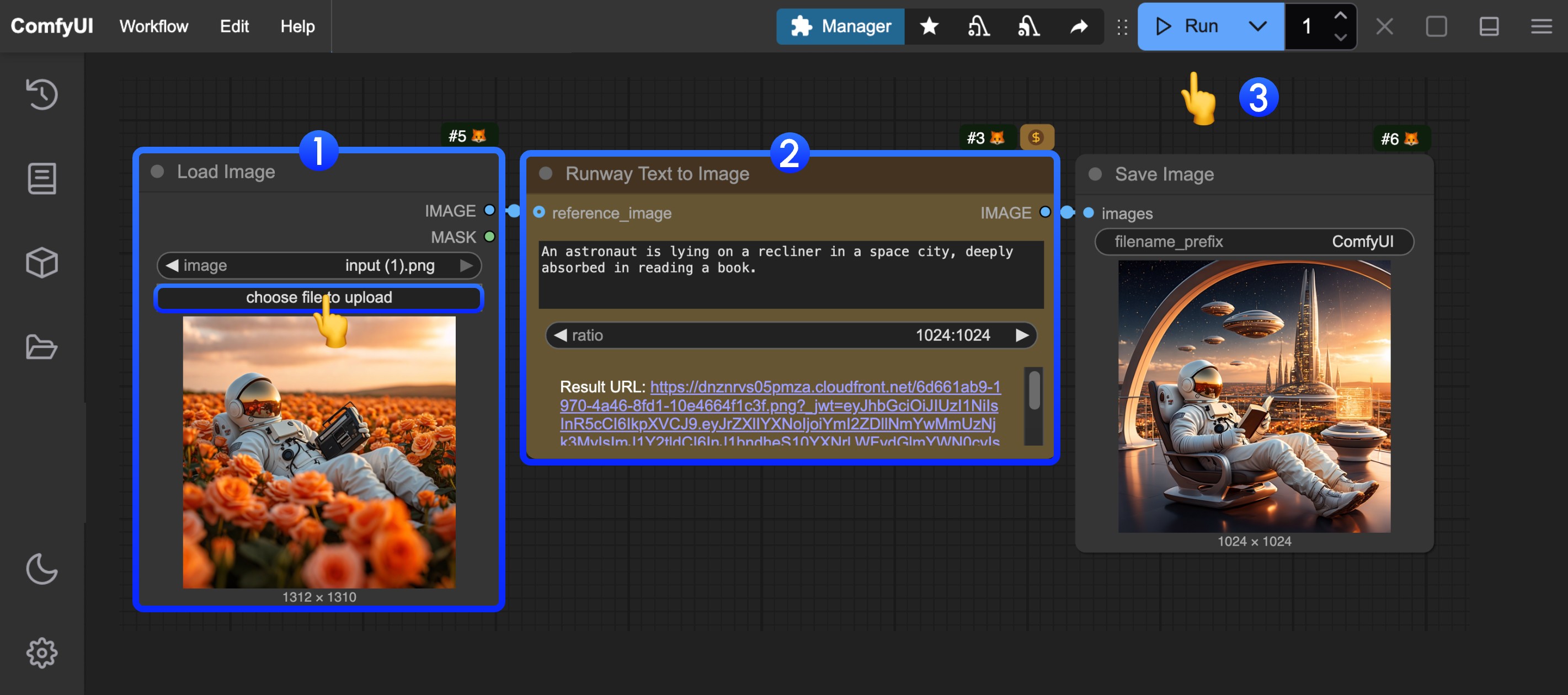 You can refer to the numbers in the image to complete the basic reference-to-image workflow execution:
You can refer to the numbers in the image to complete the basic reference-to-image workflow execution:
- In the
Load Imagenode, load the provided input image - In the
Runway Text to Imagenode, input your prompt in thepromptfield and adjust dimensions - Click the
Runbutton, or use the shortcutCtrl(cmd) + Enterto execute image generation. - After waiting for the API to return results, you can view the generated image in the
Save Imagenode (right-click to save). The corresponding image will also be saved to theComfyUI/output/directory.

