Image
Qwen-Image ComfyUI Native Workflow Example
Qwen-Image is a 20B parameter MMDiT (Multimodal Diffusion Transformer) model open-sourced under the Apache 2.0 license.
Qwen-Image is the first image generation foundation model released by Alibaba’s Qwen team. It’s a 20B parameter MMDiT (Multimodal Diffusion Transformer) model open-sourced under the Apache 2.0 license. The model has made significant advances in complex text rendering and precise image editing, achieving high-fidelity output for multiple languages including English and Chinese.
Model Highlights:
There are three different models used in the workflow attached to this document:
 LoRA
Text encoder
VAE
qwen_image_vae.safetensors
Model Storage Location
LoRA
Text encoder
VAE
qwen_image_vae.safetensors
Model Storage Location
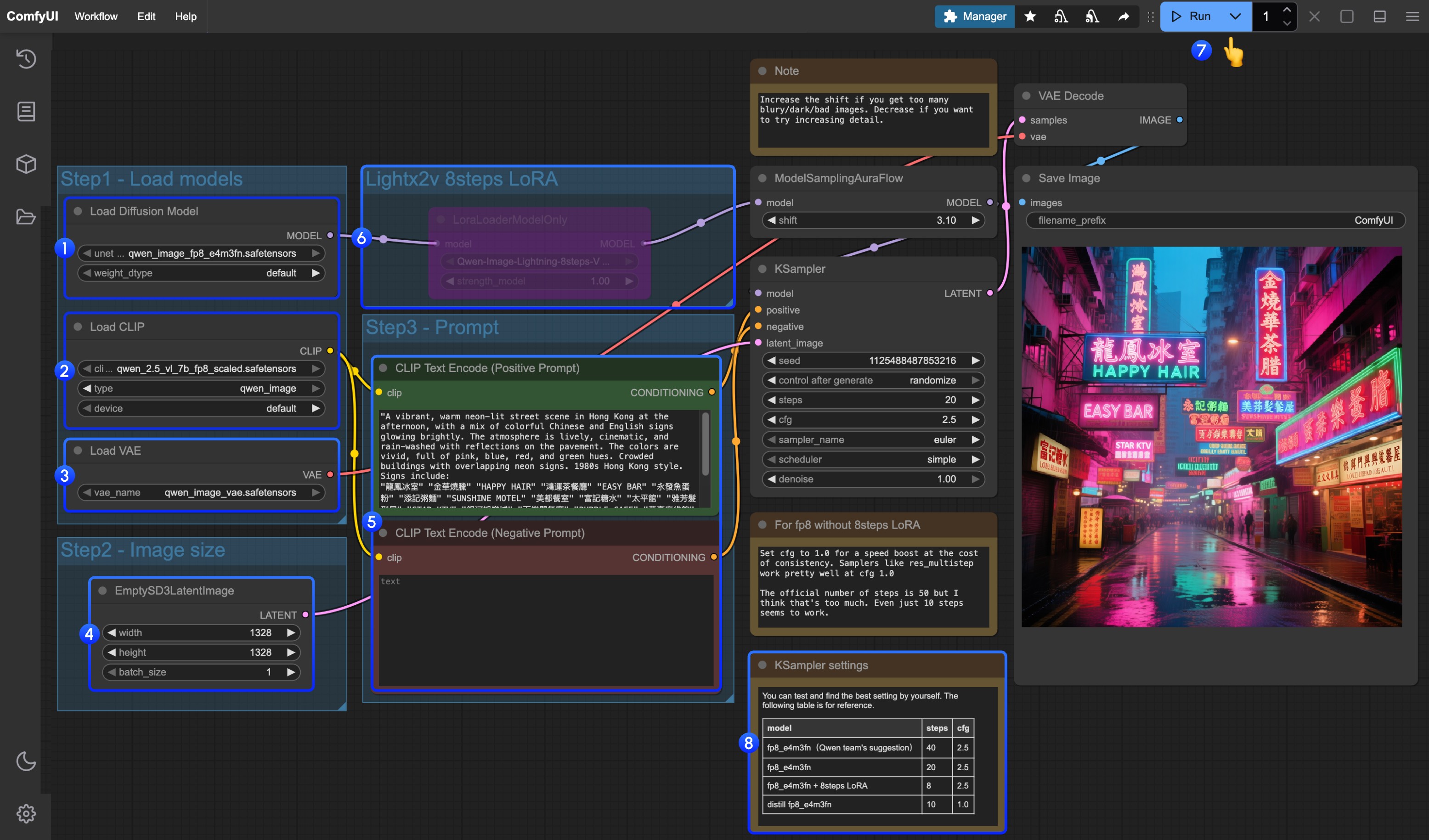
- Excellent Multilingual Text Rendering: Supports high-precision text generation in multiple languages including English, Chinese, Korean, Japanese, maintaining font details and layout consistency
- Diverse Artistic Styles: From photorealistic scenes to impressionist paintings, from anime aesthetics to minimalist design, fluidly adapting to various creative prompts
Qwen-Image Native Workflow Example
Make sure your ComfyUI is updated.Workflows in this guide can be found in the Workflow Templates.
If you can’t find them in the template, your ComfyUI may be outdated.(Desktop version’s update will delay sometime)If nodes are missing when loading a workflow, possible reasons:
- Not using the latest ComfyUI version(Nightly version)
- Using Stable or Desktop version (Latest changes may not be included)
- Some nodes failed to import at startup
- Qwen-Image original model fp8_e4m3fn
- 8-step accelerated version: Qwen-Image original model fp8_e4m3fn with lightx2v 8-step LoRA
- Distilled version: Qwen-Image distilled model fp8_e4m3fn
| Model Used | VRAM Usage | First Generation | Second Generation |
|---|---|---|---|
| fp8_e4m3fn | 86% | ≈ 94s | ≈ 71s |
| fp8_e4m3fn with lightx2v 8-step LoRA | 86% | ≈ 55s | ≈ 34s |
| Distilled fp8_e4m3fn | 86% | ≈ 69s | ≈ 36s |
1. Workflow File
After updating ComfyUI, you can find the workflow file in the templates, or drag the workflow below into ComfyUI to load it.
Download Workflow for Qwen-Image Official Model
Distilled versionDownload Workflow for Distilled Model
2. Model Download
Available Models in ComfyUI- Qwen-Image_bf16 (40.9 GB)
- Qwen-Image_fp8 (20.4 GB)
- Distilled versions (non-official, requires only 15 steps)
- The original author of the distilled version recommends using 15 steps with cfg 1.0.
- According to tests, this distilled version also performs well at 10 steps with cfg 1.0. You can choose either euler or res_multistep based on the type of image you want.
3. Complete the Workflow Step by Step
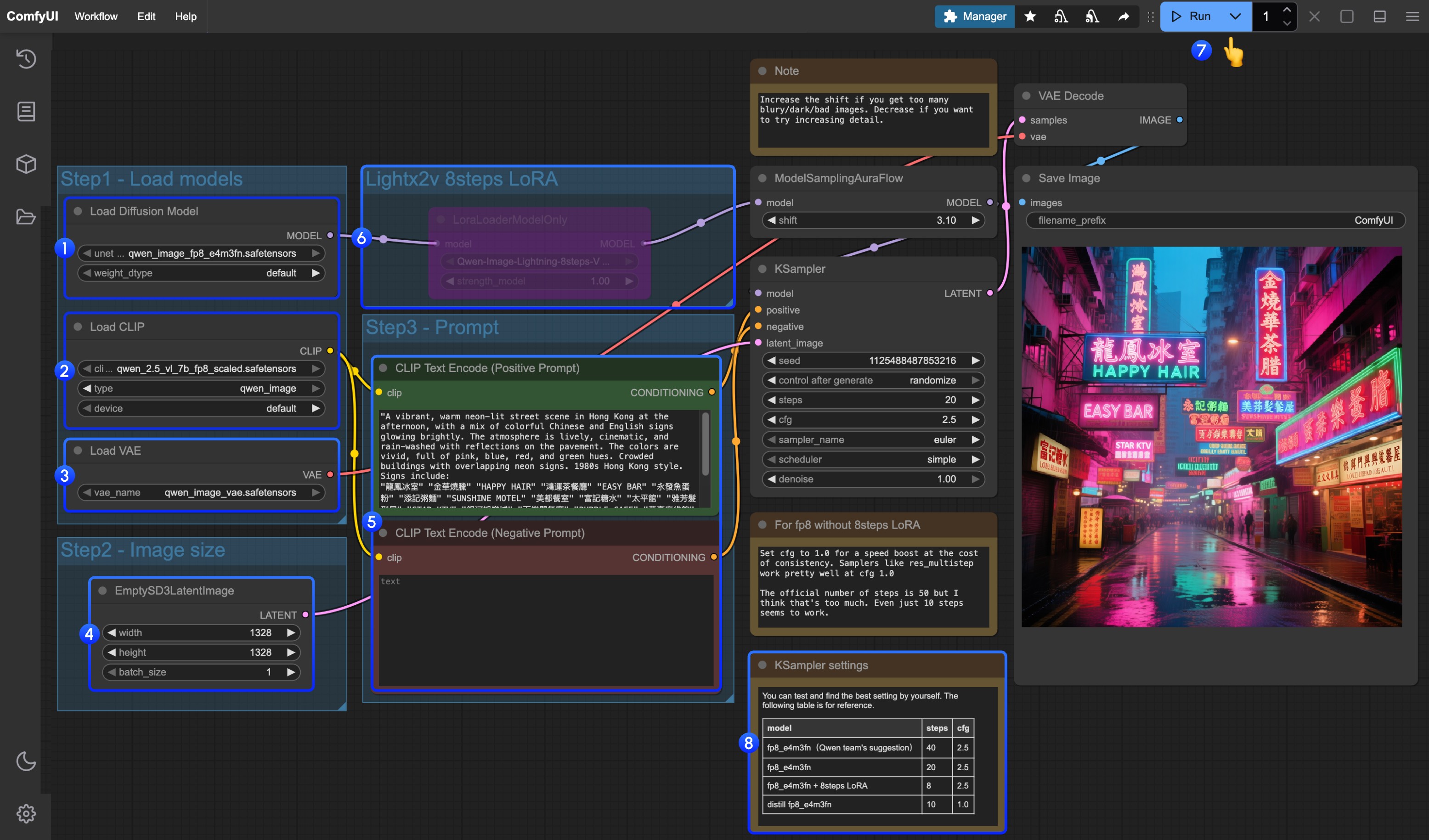
- Make sure the
Load Diffusion Modelnode has loadedqwen_image_fp8_e4m3fn.safetensors - Make sure the
Load CLIPnode has loadedqwen_2.5_vl_7b_fp8_scaled.safetensors - Make sure the
Load VAEnode has loadedqwen_image_vae.safetensors - Make sure the
EmptySD3LatentImagenode is set with the correct image dimensions - Set your prompt in the
CLIP Text Encodernode; currently, it supports at least English, Chinese, Korean, Japanese, Italian, etc. - If you want to enable the 8-step acceleration LoRA by lightx2v, select the node and use
Ctrl + Bto enable it, and modify the Ksampler settings as described in step 8 - Click the
Queuebutton, or use the shortcutCtrl(cmd) + Enterto run the workflow - For different model versions and workflows, adjust the KSampler parameters accordingly
The distilled model and the 8-step acceleration LoRA by lightx2v do not seem to be compatible for simultaneous use. You can experiment with different combinations to verify if they can be used together.

